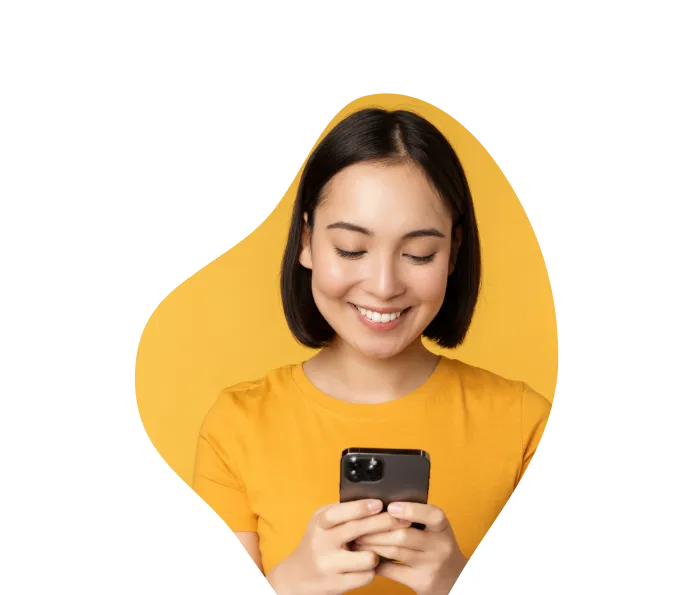Text Infusionsoft Contacts Easily | Salesmsg Blog

Did you know that you can add your existing Infusionsoft contacts to Salesmsg in one-click?
We rolled out a new feature for Infusionsoft users that allows you to instantly search for your Infusionsoft contacts by first name, last name, email, even phone number to add them to your Salesmsg account.
Here’s how it works…
First you have to connect Salesmsg to your Infusionsoft app. To do this, just head over to Settings > Integrations and connect.
Once you’ve done that, you’ll be able to add contacts to Salesmsg by searching your Infusionsoft account.
When you go to add a new contact you’ll see this new “Search Infusionsoft” button become available.

You can search and find existing contacts by:
- First Name
- Last Name
- Email Address
- Phone1 – Phone5
Just search, select, and add the contact. This will map your existing contacts to Salesmsg to easily apply tags, add notes, tasks, and more.
That’s all for now.









.png)
.png)