Lead Follow-up: How to Use SMS to Follow-up After Every Sales Demo
Get a 14-day free trial of Salesmsg.
.png)
Problem: Leads Go Cold After Sales Demos
Your sales team delivers a great demo. The lead is engaged, asks the right questions, and everything seems to be moving in the right direction.
Then… nothing happens.
- You send a follow-up email, but it gets ignored.
- Your contract, pricing details, or proposal get buried in their inbox.
- You have no way of knowing if they’re still interested or they moved on.
The longer you wait for a response, the colder the lead becomes. You need a way to stay top of mind and ensure your follow-up actually gets seen.
Solution: Follow-up with a Quick Text Message instead of Email
Automate an SMS follow-up with a HubSpot workflow 10 minutes after every demo.
Instead of relying only on email, a quick, well-timed text ensures your follow-up is received, keeping the momentum going.
Here’s why to send a text message:
✔ Gets seen instantly – No waiting around for an email reply.
✔ Feels personal, not automated – A simple text keeps the relationship warm.
✔ Encourages a quick response – If they have questions, they can reply right away.
Example message:
"Hey [First Name]! It’s (your name) from (your company). So good to chat today. Just wanted to follow up and see if you had any questions about what we covered. Also, I emailed over some details—let me know if you received it!"
By automating this SMS through HubSpot + Salesmsg, your sales team ensures every lead gets a timely, high-touch follow-up—without adding extra manual work.
📌 Want more SMS strategies like this for sales teams? Check out this blog post.
How to Use SMS to Follow-up After Every Sales Demo
Before You Start:
Pre-work #1: Connect your Salesmsg account to your HubSpot account.
Go to Settings > App Marketplace and click to connect your HubSpot account. Then once you press connect, it will redirect you to your HubSpot account where you can connect your HubSpot account or create a new one.

For more details on configuring your HubSpot settings and syncing your contacts, be sure to read this article first.
Prework #2: Get permission to text leads on your sales demo web form.
Before sending texts, you must have explicit permission from your leads. On your sales demo web form:
✅ Ask for your leads’ phone number.
✅ Add an unchecked checkbox with the compliance language to ask for your leads’ permission to text them. Here’s an example of compliance language with all necessary items included:
(Unchecked checkbox) “I agree to receive recurring automated text messages at the phone number provided. Msg & data rates may apply. Msg frequency varies. Reply HELP for help and STOP to end. View our Terms of Service and our Privacy Policy.”
✅ Ensure leads can submit the sales demo form, even if they don’t opt in for your text messages.
Here’s an example of what a sales demo form looks like with this unchecked checkbox and compliance language.

Important Note: To build this workflow, you should create your form inside HubSpot too.
Please keep in mind: There’s many ways to build a HubSpot workflow.
For this example, we’re going to show you how to build a workflow that checks if your sales leads opted in for text messages or not.
To add this functionality to your workflow, you can create a custom property inside HubSpot that’s connected to your HubSpot opt-in form. This property will specifically check if your leads checked this box that says “I agree to receive text messages…”
To create this form, go to forms inside HubSpot. Create a form that asks for your lead’s first name, email and phone number. Add a single checkbox to your form that will ask your leads to opt-in for texts. Drop in the exact opt-in message you see above that starts with “I agree to receive recurring automated marketing text messages…”
On the form, create a new connected property. Give it a name like “opt-in” or “Salesmsg opt-in.” Then you can use this connected property in your workflow.
📌 Done? You’re ready to build your workflow.
How to Build a HubSpot Workflow to Automatically Send this Text
Build a HubSpot workflow that sends only one SMS message to follow-up after each sales demo.
For example, let’s say you already have a workflow to guide leads through your sales demo process. Sales demo leads should only see this new workflow once they have completed your existing sales demo workflow—without buying your product or service.
(Note: You can also create a longer workflow than this to include all follow-up emails for your sales demo. For the purposes of this example, we’re keeping it simple.)
Here's what we're building:
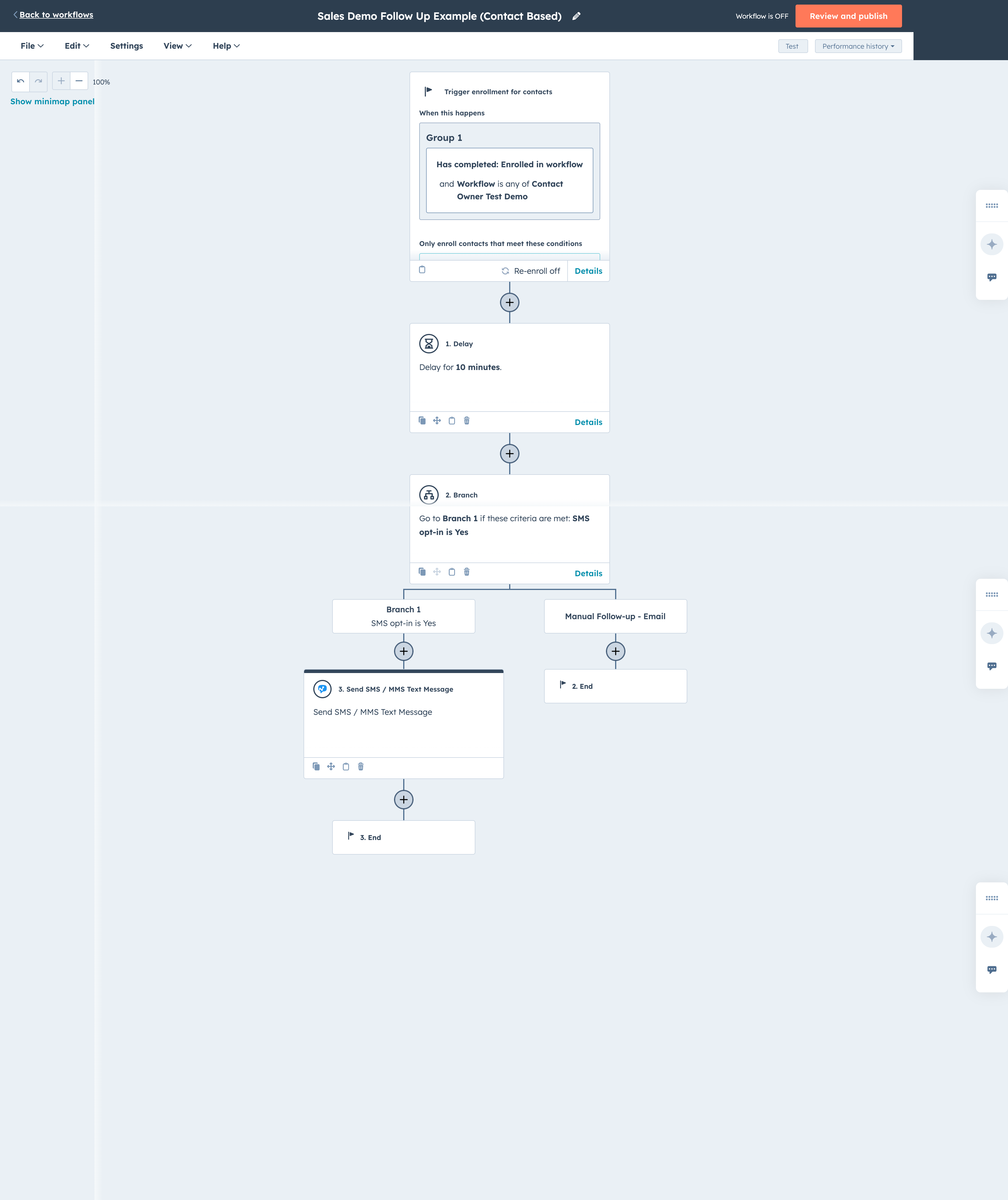
Step #2: Add a delay for 10 minutes.
You’re sending this follow-up SMS message 10 minutes after your sales demo ends. Drop this delay into your workflow next.

Step #3: Add an and/or branch.
Insert an And/Or Branch based on whether your leads have opted in for SMS or not.
- Leads who opted in for SMS will receive this follow-up SMS message.
- Leads who did NOT opt-in for SMS will end this workflow.
- To make sure your leads have opted in for text messages, use your custom HubSpot property that checks if a person has clicked the “I agree to receive text messages…” checkbox on your sales demo form.
- To use this custom property, go to “add criteria” on your if/then branch. Search for “contact properties” then search for the name of your custom property. In our example, we used “SMS opt-in” for our custom property. Then mark “yes” to indicate the checked box.
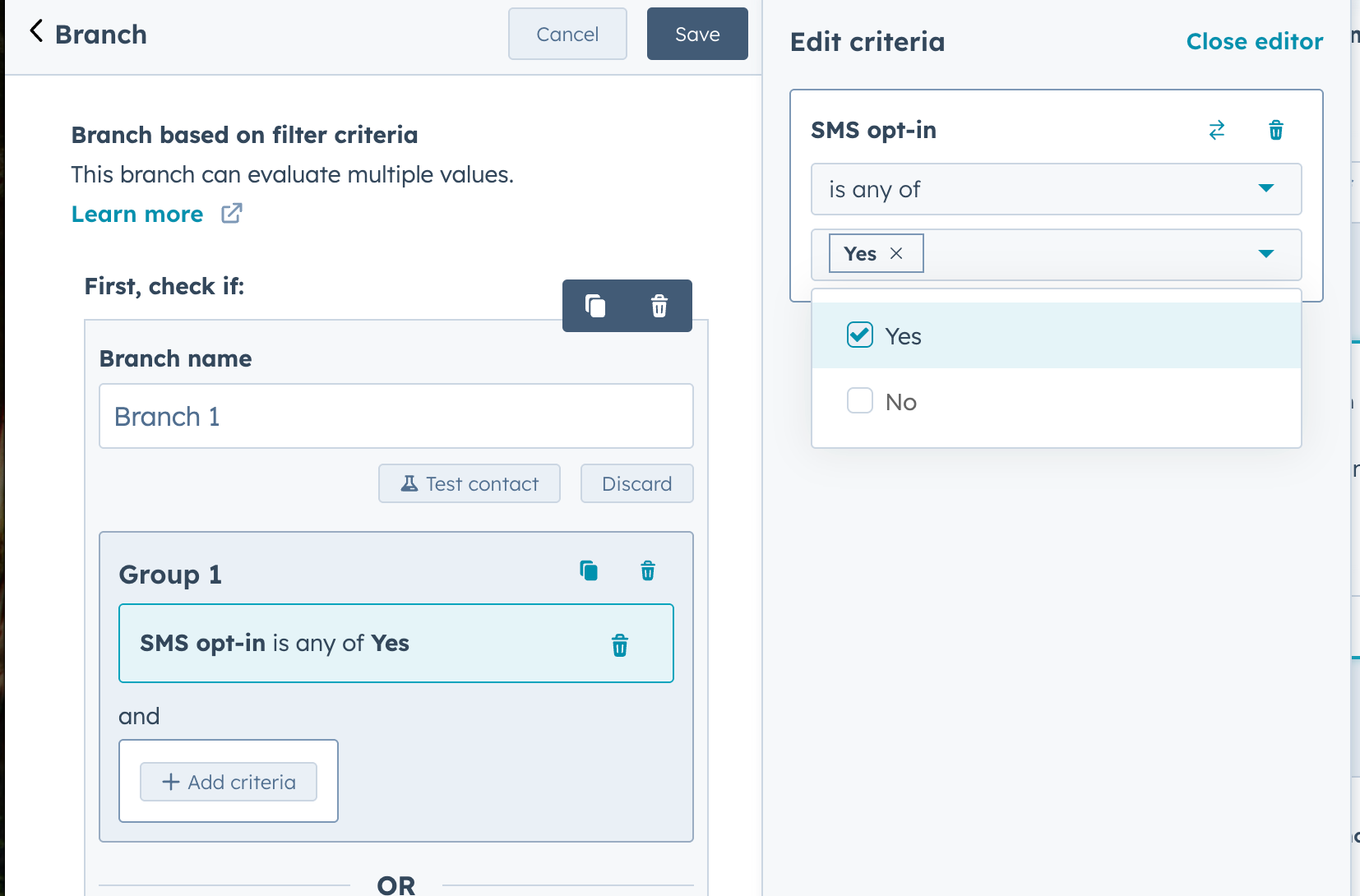
- Note: You likely already have a workflow set up with follow-up sales emails. We suggest triggering this follow-up email workflow to fire once your leads finish this SMS workflow. Then in effect, If leads signed up for SMS, they’ll get an SMS + your sales follow-up emails. If leads did NOT sign up for SMS, they’ll only receive your follow-up emails.
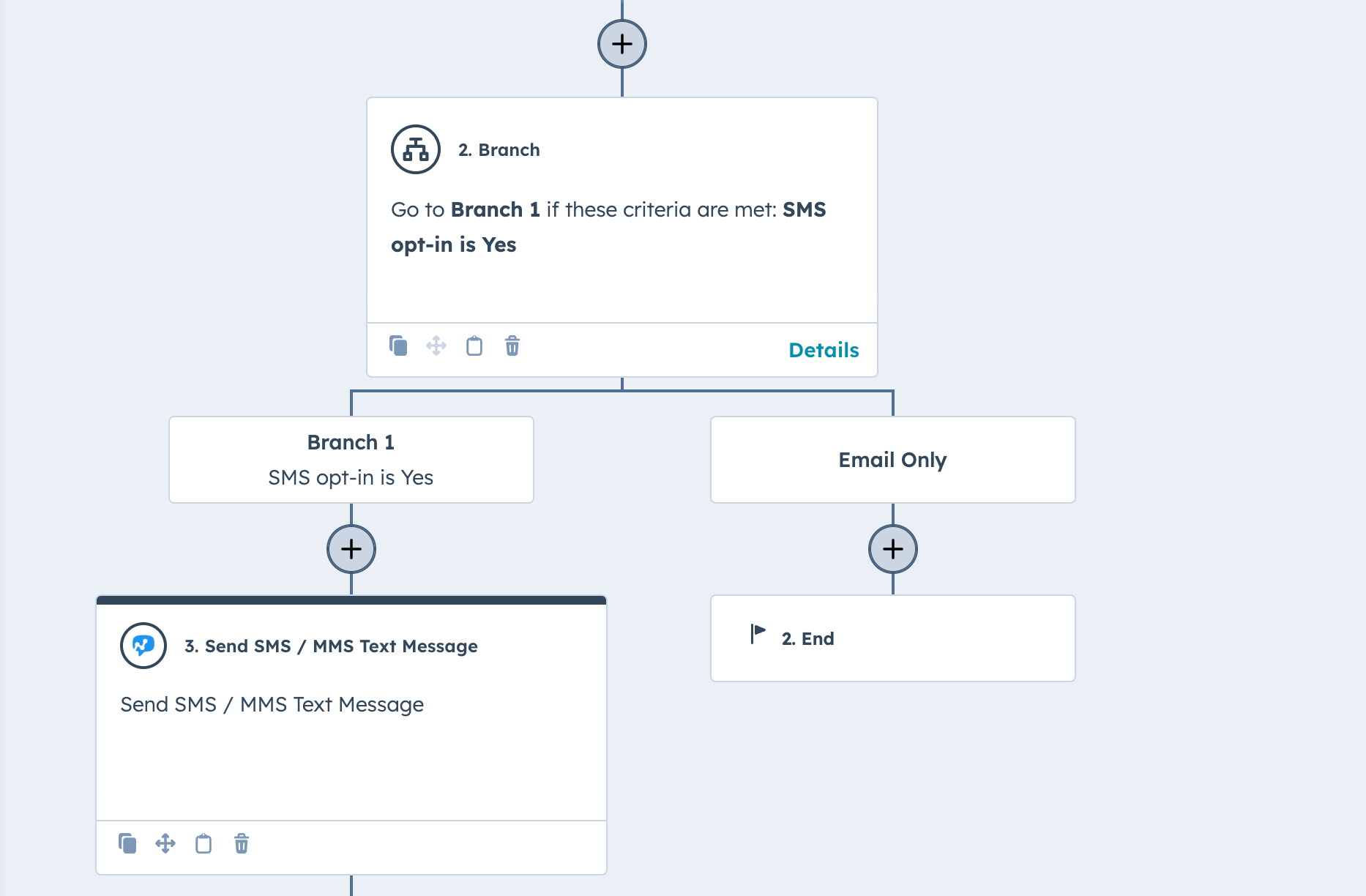
Step #4: For leads who opted in for SMS:
Add one text message to the SMS branch 1 of your workflow.
- This text should follow-up on your sales demo and re-engage your sales demo leads.
- In this text, thank your leads for joining you for the sales demo.
- Give them a call-to-action: Tell your leads to check their email for the contract, data, reports, case studies or any other information you may have sent.
- Encourage engagement: Ask your leads if they received the email you sent.
How to add this text message to your workflow:
- Inside your workflow, click the plus sign under the SMS branch. This will open your “Choose an Action” menu.
- On the “Choose an Action” menu, scroll down to Salesmsg SMS Texting & Calling. Open that menu.
- Scroll down to “integrated apps.” Choose Salesmsg MMS Texting and Calling. Then click “Send SMS/MMS text message” This will add a SMS to your workflow.

How to customize this text message:
- Click on “Send SMS/MMS Text Message” in your workflow.
- Fill in all properties for how you’ll be sending your SMS.
- Under “phone number property” - add both “mobile phone number” then drop in a comma, and “phone number.” (The comma is important. Be sure to include it.)
- For the “send from” - the best practice is to send your SMS message from “owner." This allows you to scale and send thousands of texts at once.
- Owner property: Drop in “Contact Owner.” (This is important. Your workflow will not run from an owner if you don’t say “Contact Owner” in the owner property.)
- Write your text message.For example: “Hey (First Name)! It’s Tristan from Salesmsg. So good to chat with you today. Just wanted to follow up and see if you had any questions about what we covered. Also, I emailed over some details—let me know if you received it!"
Pro Tips:
- Always identify yourself (or your rep) in these text messages. "Hi it's (your name) from (your company)..."
- Click the "Add an opt-out message" because this is likely one of the first messages you've sent this new sales lead.
- Click the "PhoneCheckr" box to ensure if you're only sending SMS messages to textable mobile numbers.
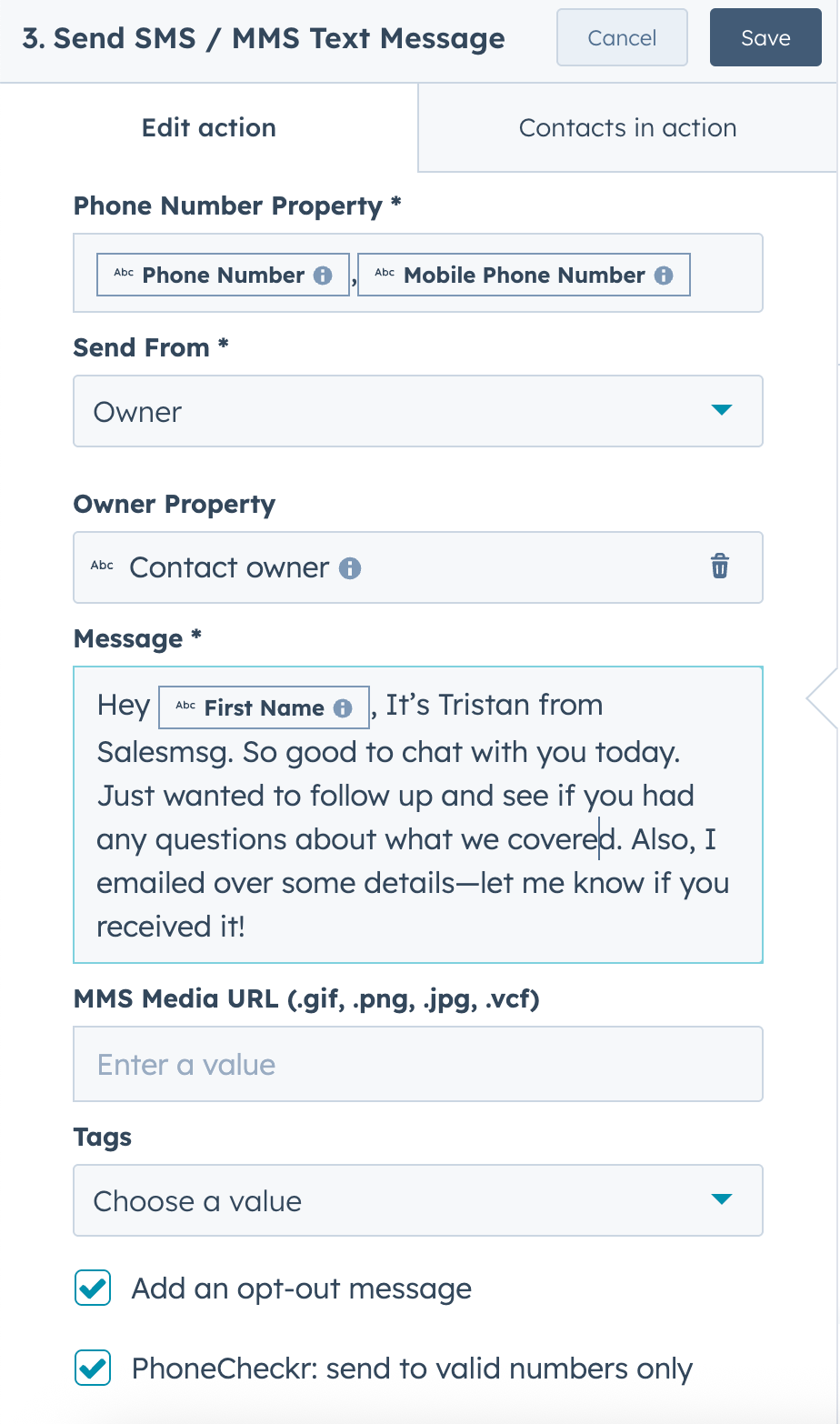
Step #5: Looks good? Review and publish.
- That’s it! Just need to review your workflow and publish. Then your sales demo leads will automatically receive it—if they opted in for text messages.
- Then we suggest sending leads to your separate workflow that sends follow-up emails if you choose.

Why SMS Works for Your Demo Follow-up
Timing is everything in sales. A well-placed SMS can be the difference between closing a deal or losing momentum.
✔ More responses, faster – Prospects are more likely to reply to a quick text than a long email.
✔ Prevents follow-ups from getting lost – If they didn’t see your email, now they will.
✔ Increases close rates – Small, proactive touches build trust and keep deals moving.
Want to start closing more deals? Try Salesmsg for free for 14 days and start automating your post-demo SMS follow-ups with SMS.

Experience Seamless Business Texting & Calling
Get started today and see how Salesmsg can transform your business and bring you closer to your customers.







.png)

.png)
.png)


