Slack Up Your SMS Game
Take your customer communication to the next level by integrating Salesmsg SMS marketing automation with Slack. With this powerful combination, you can streamline conversations, boost productivity, and deliver exceptional customer experiences.

No more switching between apps or tabs - all conversations happen within Slack.
Stay informed about new messages, updates, and notifications from Salesmsg directly in your Slack channel.
.png)
Uncover valuable insights by combining Salesmsg data with Slack's collaborative features.

How We Help Our Slack Customers
Unite Salesmsg & Slack for seamless communication: send, receive and manage your text message conversations from inside Slack.
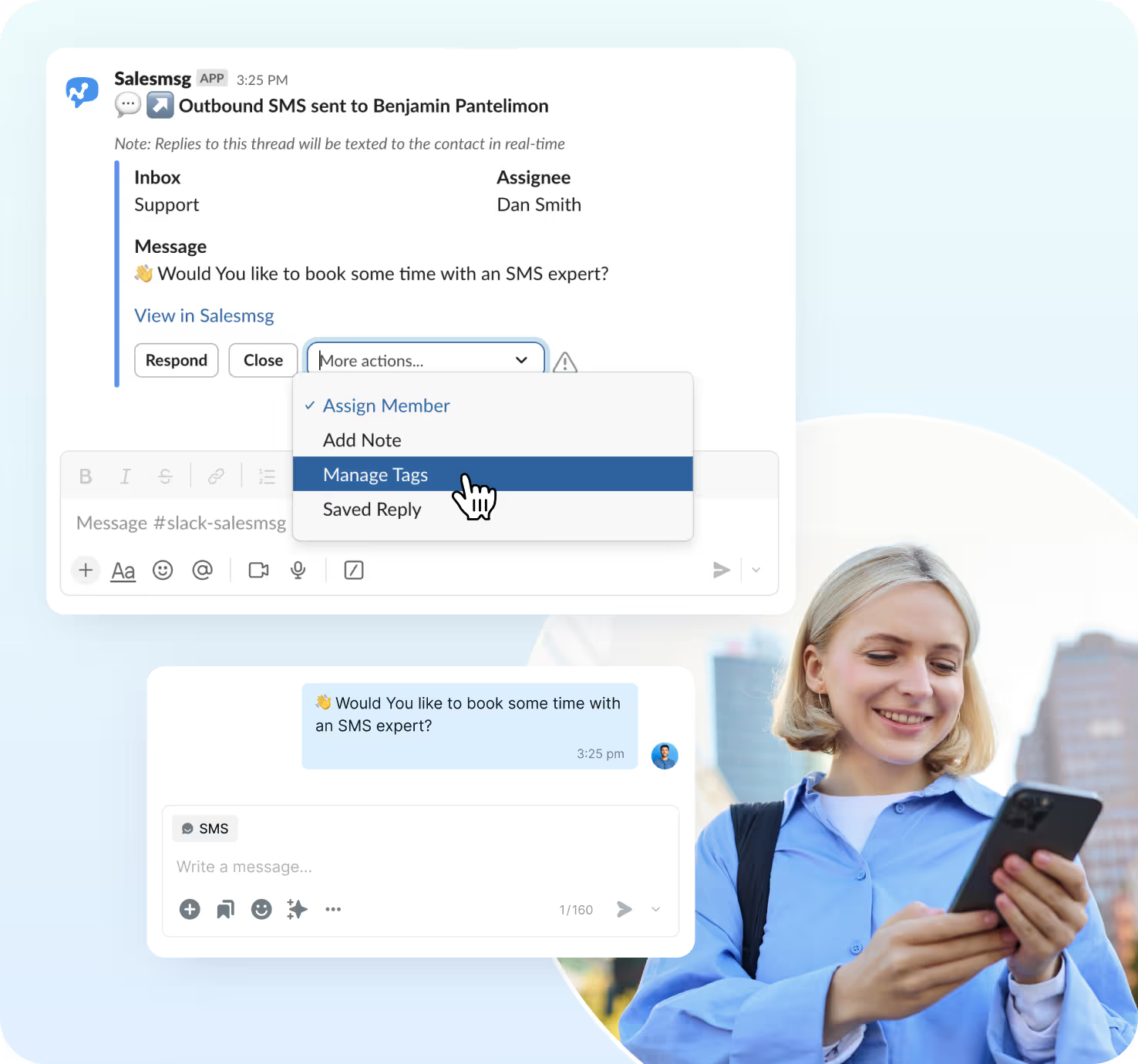
Start Talking in Seconds
Send, receive, and manage business SMS conversations right from Slack. Start an SMS conversation with your customers within seconds and receive Slack SMS texts without having to switching between tools.

Improved Customer Experience

Increased Productivity

No Switch Between Platforms
Collaborate Like a Pro
Reply to conversations in Slack threads. This allows your team members to open, close, or reopen closed conversations as needed to respond to customers. This feature helps streamline communication and keeps all conversation history organized within the thread.

Organized Conversations

Improved Accountability

Enhanced Collaboration
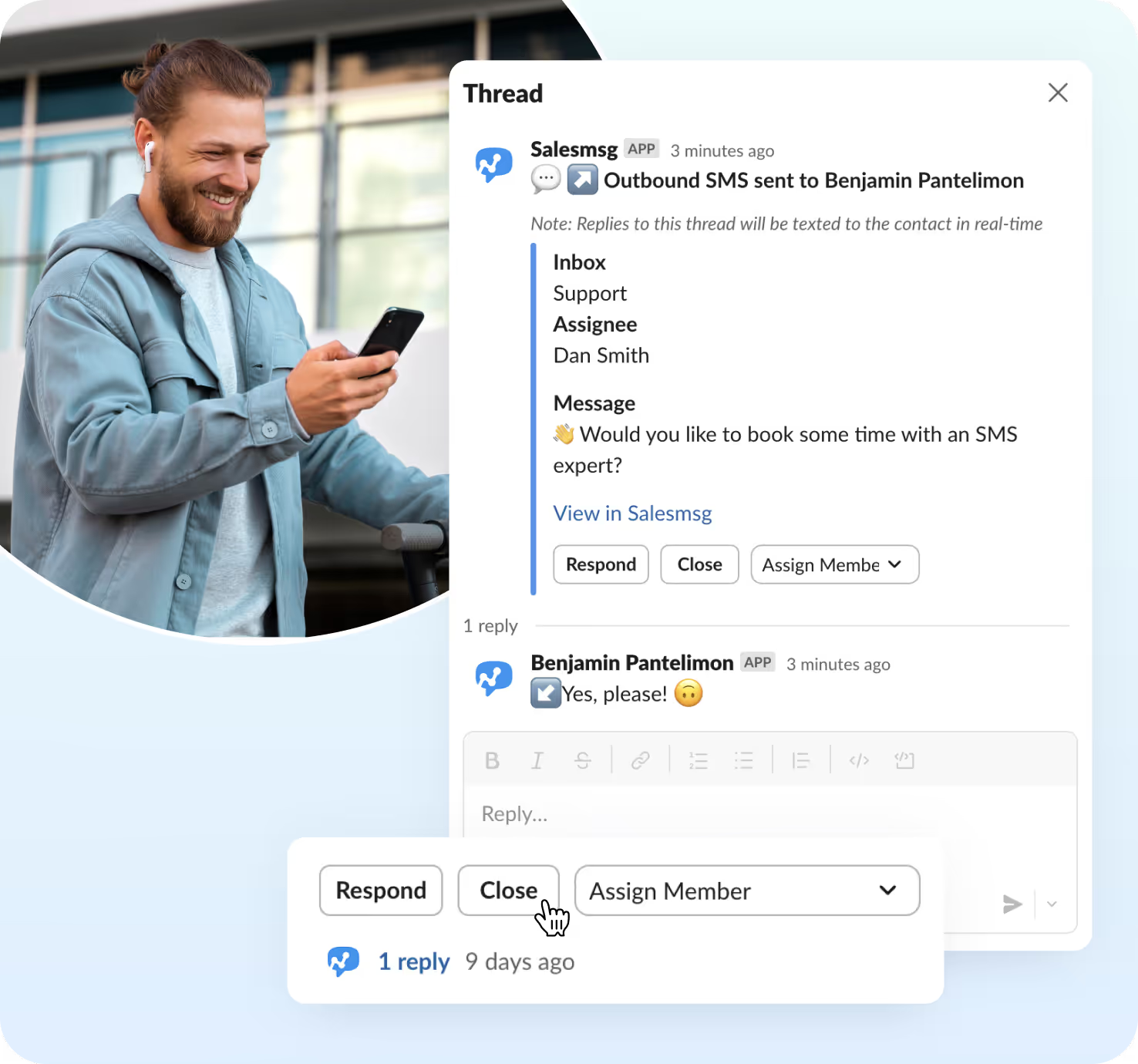

Get Started Fast
Use the Slash command to start a new conversation in no time. Simply type /salesmsg into Slack, and the text message you want to send. Once you start that thread, all further incoming and outgoing messages are viewable in the Slack thread for you and your team to quickly reply.

Faster Response Times

Simplified Workflow

Consistency and Accuracy
Work Smarter, Not Harder
Easily assign incoming conversations to the right team member! You can also leave private notes in Salesmsg SMS threads for better collaboration and note-taking. These features help you stay on top of customer interactions while keeping your tasks organized.

Efficient Task Management

Improved Knowledge Sharing

Enhanced Accountability
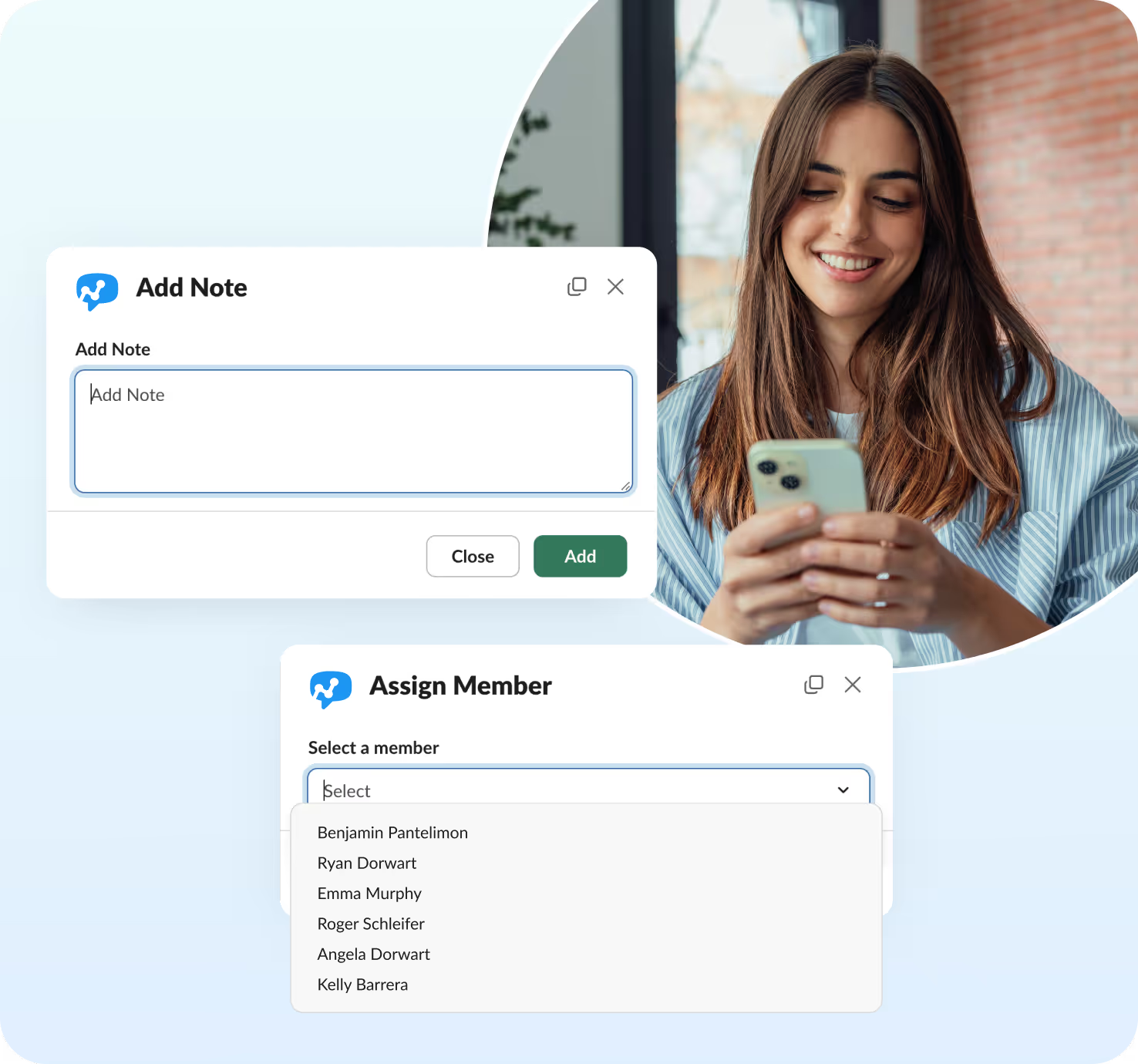
Trusted by some of the best companies in the world...





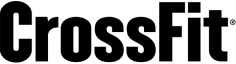
Stop playing phone tag and start turning texts into sales, faster.







Salesmsg + Slack Integration FAQs
Looking for more information about the Salesmsg SMS texting integration? We’ve shared some answers below to get you on your way efficiently and effectively!
Got More Questions? Text “ASK” to (888) 409-2298
To connect your Salesmsg account to Slack, navigate to Settings > Integrations and select Slack under available integrations. Click Connect and ensure you're an admin for both accounts, using the same email address for both. Once connected, you can map your inboxes to one or more public Slack channels to keep your communication organized. If a channel isn’t visible, refresh the dropdown to update the list. For detailed instructions, visit our help page.
Yes! You can map all or a subset of your inboxes to one or more Slack channels. Just note that you can only map to public Slack channels, so if you don't see the right channel in the dropdown, simply click on the refresh icon.
All incoming and outgoing messages for a single conversation will be organized in a single Slack thread. You'll also see data from above in the chat, making it easy to track your communication history.
Yes! When you're ready to send a message using the /salesmsg command, you can choose one of your pre-saved replies or type out a custom message. This helps streamline your workflow and save time.
Yes, you can only map your inboxes to public Slack channels. If you don't see the right channel in the dropdown list, simply click on the refresh icon to try again.









